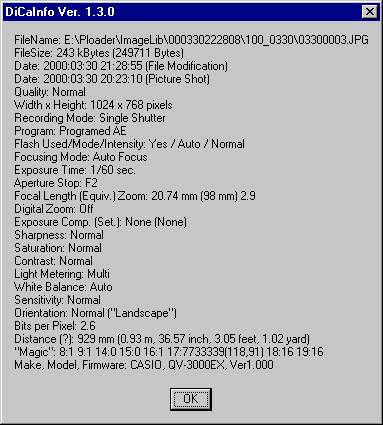 Right at the bottom there you'll see 'Make, Model, Firmware: CASIO, QV-3000EX, Ver1.000'.
Right at the bottom there you'll see 'Make, Model, Firmware: CASIO, QV-3000EX, Ver1.000'. UPDATE: 01-OCT-02: Got a QV4000? Here's the English version 1.01 of the firmware, downloadable from the Japanese Casio ftp site. IMPORTANT: The QV4000 has it's own update procedure different to that of the QV3000EX below. Please read this thread for other users' experiences with it.
UPDATE: 05-JUL-02: Casio now have the QV3000EX/Ir firmware V1.003 available for free download after registration. Instructions are at http://world.casio.com/qv/download/en/qv3000_firmup/.
This resource page is the distilled wisdom of the firmware upgrade experiences of many QV-3000EX owners on the Digital Photograpy Review Casio Talk Forum. I thank them all.
Early versions of the QV-3000EX came out with version 1.000 of the firmware. This is visible when using the freeware DiCaInfo program to look at the Exif info of an unedited picture: 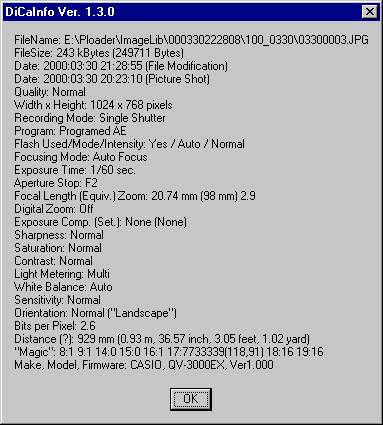 Right at the bottom there you'll see 'Make, Model, Firmware: CASIO, QV-3000EX, Ver1.000'.
Right at the bottom there you'll see 'Make, Model, Firmware: CASIO, QV-3000EX, Ver1.000'.
UPDATE 21-Mar-2001
Casio Japan released version 1.003 of the firmware about a month ago. Users of the Taiwanese DC review posted it and 3 other cameras' firmware upgrades. Supposedly it's aimed at Mac users to allow them to delete files and folders properly. Users have reported no problems upgrading to it from either version 1.000 or 1.002 using the upgrade procedure below.
Other users have pointed out that you can even downgrade from 1.003 back to 1.002.
And finally some users *think* they have experienced problems with V1.003. Have a read and decide for yourself. You can always downgrade aferwards:
If you are not a Mac user perhaps you don't need to upgrade.
Finally it seems that this upgrade doesn't always delete the BIN file after upgrading. You can delete it manually when the camera is connected by USB.
Later releases of the firmware will respond to a 'hidden' key press combination by reporting the version number.
VER 1.002
|
Users have reported problems reading the microdrive after formatting in the camera (and again) when using the new generation of IBM Microdrives (series DSCM) in a camera running the old firmware version. Upgrading the firmware fixes this.
Hint: You can tell which version of microdrive you have got by looking at the word 'microdrive' on the front of the microdrive. If the 'm' is lower case then it is the earlier DMDM series. If it is uppercase - 'Microdrive' - then it is the later DSCM series.
Another Hint: It also has the model printed on the back ;) e.g. 'MODEL DMDM 10340' is the early series 340 MB.
IBM, not Casio, released the firmware upgrade, presumably because it is needed to support the new DSCM series 340MB, 512MB & 1 GB Microdrives. These drives spin slower and use less power than the first-released DMDM series, but who knows what else was changed in the upgrade. One user pointed out that it's probably a minor upgrade because the programmers did not change the version number much - '1.000' to '1.002' means a minor fix. The upgrade was briefly available here from IBM but it was pulled.
Possible scenario why download was pulled:
Casio: Hey, we gave you that firmware upgrade to send to users who report
problems.
IBM: But this is the 21st century, our users download the software they
need when they need it, not when support gets around to it.
Casio: Ours don't.
IBM: Oh.
You have been warned. Supposedly this upgrade should only be done by Casio support staff, so if you decide to do this yourself, then you and you alone must take responsibility for the outcome.
If you stuff it up, you will have to return your camera to Casio.
Let me add: if as a result of doing this upgrade, your camera ceases to function then it wasn't my fault for providing you these instructions nor Ray's for providing the firmware for download.
Scared yet? No? Read on:
PROGRAM UPDATE
YES
NO
VER1.002
|
FILE CORRUPTED |
Thanks go out to: