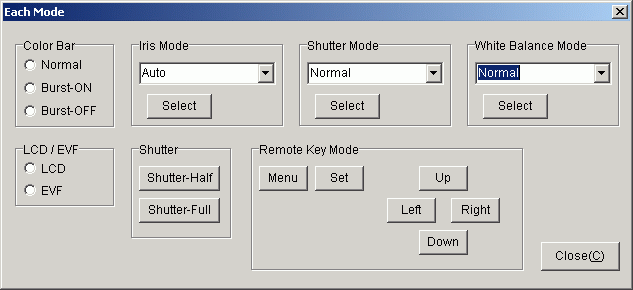Firstly, some ideas/hints/tweaks/links:
Panasonic's Tatsujin adjustment software
Panasonic Canada made available for download some Lumix adjustment software for Windows PCs called 'Tatsujin' ('master' or 'expert' in Japanese) that connects using a special USB driver, PV-DC3000, for DMC-FZ4/FZ5, for the DMC-FZ30 and for DMC-FZ3/FZ20.
Beware! You can destroy your camera! This software is mainly used for adjusting the camera optics and electronics using specialised service equipment (collimator, light box, calibration charts, etc.), so if you try to adjust anything without the equipment, you will definitely destroy your camera!
Files downloaded from this site are virus free, but their correct functioning is not guaranteed by me.
There is a certain amount you can do with the software without connecting your camera, plus a lot of interesting documentation, in mangled English, to read. There's also some keypress sequences to try on the camera to ready it for using with the software and resetting it afterwards. If, after reading all that, you still want to connect your camera, make sure you don't write any EEPROM data to the camera or adjust anything.
Here's three links to discussion
of
Tatsujin
from DPReview Panasonic forum.
Supplied documentation
After running the installer, the 'C:\Program Files\WinTatsujin\Dsc\FZ4PP' directory is created containing FZ4.exe, or the 'C:\Program Files\WinTatsujin\Dsc\FZ30PP' directory is created containing FZ30.exe, or 'C:\Program Files\WinTatsujin\Dsc\FZ3SR' directory containing FZ3.exe (for the dmc-fz3-fz20.exe package).
- In the Help subdirectory of each is a manual called 'HowTo.pdf'. In there is how to set up and use the software to adjust all camera settings after manufacture/repair. Read it carefully.
- In the 'Adjust\Cam\Usage' directory, there's another pdf, Usage.Pdf, detailing how to connect the camera for adjustment. Read it carefully, too.
Running the software in demo mode
The only option that looks un-dangerous is this 'Each mode', accessed from the 'Operation' menu, 'Outside control' option, which seems to allow remote operation of the camera.
The rest of the menu options will probably kill your camera - you have been warned!
You can run the software in demo mode without the camera connected, by holding down [Shift] while clicking on [Connect]. Or, as the HowTo puts it:
This software acts even if it is not connecting with the camera, when you click the [Connect] button while pressing the [Shift] key on the keyboard. It is useful for technical training etc.
Here's a screen grab of the 'Each mode' dialog, accessed from the 'Operation' menu, 'Outside control' option.
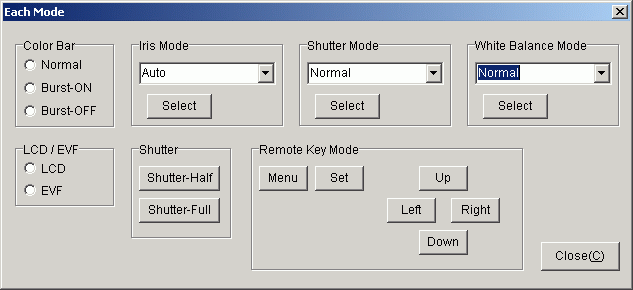
Connecting camera with PV-DC3000 USB drivers
To set up the camera for service connection by USB, you have to make your PC use the new USB drivers from the '\Program Files\WinTatsujin\Dsc\FZ30PP\Driver' directory, Mkeusb01.inf and Mkeusb01.sys. Here's a string from the former:
VendorName="Matsushita-Kotobuki Electronics Ind.,Ltd."
DeviceDesc="Panasonic PV-DC3000 USB Driver"
So, when you connect your camera to your PC, if it is detected as a USB mass storage device, you'll have to uninstall that and install the PV-DC3000 driver instead.
Changing modes on the FZ5 from initial to service and back again
As well, a special keypress sequence has to be made on the FZ5 to set it up for connection in Service Mode, and to set it back again to the initial setting. In my experience, if these don't work at first, keep trying them, perhaps a bit faster.
While it is recommended to use a power adapter, this is probably only a precaution to avoid powering down in the middle of setting the camera. Make sure you have a fully charged battery, and you should be OK.
From FZ4/FZ5 Usage.pdf, page 2, Step 4:
- How to release initial settings and change into service mode
- Set the mode dial into [P] mode.
- Turn the [Power SW] on, while pressing [OIS] and [UP arrow] simultaneously.
- Set the mode dial into [Playback] mode.
- Press [OIS] and [UP arrow] simultaneously. If you have beeps turned on, you will hear a beep sound, to show that the camera Initial setting has been released.
- Turn the [Power SW] off. If the warning mark " ! " in a yellow triangle is displayed on LCD monitor, then it has worked.
If not, repeat the steps from the beginning.
To put the camera back into normal/initial mode AND reset all user settings to default (time included) , follow this sequence.
From FZ4/FZ5 Usage.pdf, page 4, Step 7:
- How to release service mode and return to initial settings
- Turn the [Power SW] on.
- Set the mode dial into [P] mode.
- Turn the [Power SW] off pressing and holding [OIS] and [RIGHT] simultaneously.
After that, the 2-page menu below appears on LCD.

- You can [Select] with the [UP] and [DOWN] arrows, [Set] with the [RIGHT] arrow, or [Exit] with no changes by pressing the [MENU] key.
After selecting the area name using [UP/DOWN] , press [RIGHT]. Beware! You must choose your correct area code or you will kill your camera! Known area codes are listed below.
- The final confirmation screen appears with "Initial settings", your chosen area code, "OK, Cancel [LEFT], End [RIGHT]". Press press [RIGHT] and initial setting will be completed and power will go off.
The area codes (probably for language and regional settings) appear after the camera model name on the manuals so googling for FZ5xx, my guess is: PP = North America (English & French), EG=Eu English/French/German/Italian/Dutch, EGM=Eu Scand, EB=Eu UK, GN=Aus/NZ, PL=Mex/Phillipines, GD=Korean, GC=Russian/Cyrillic, SG=??, GT=??, GK=??